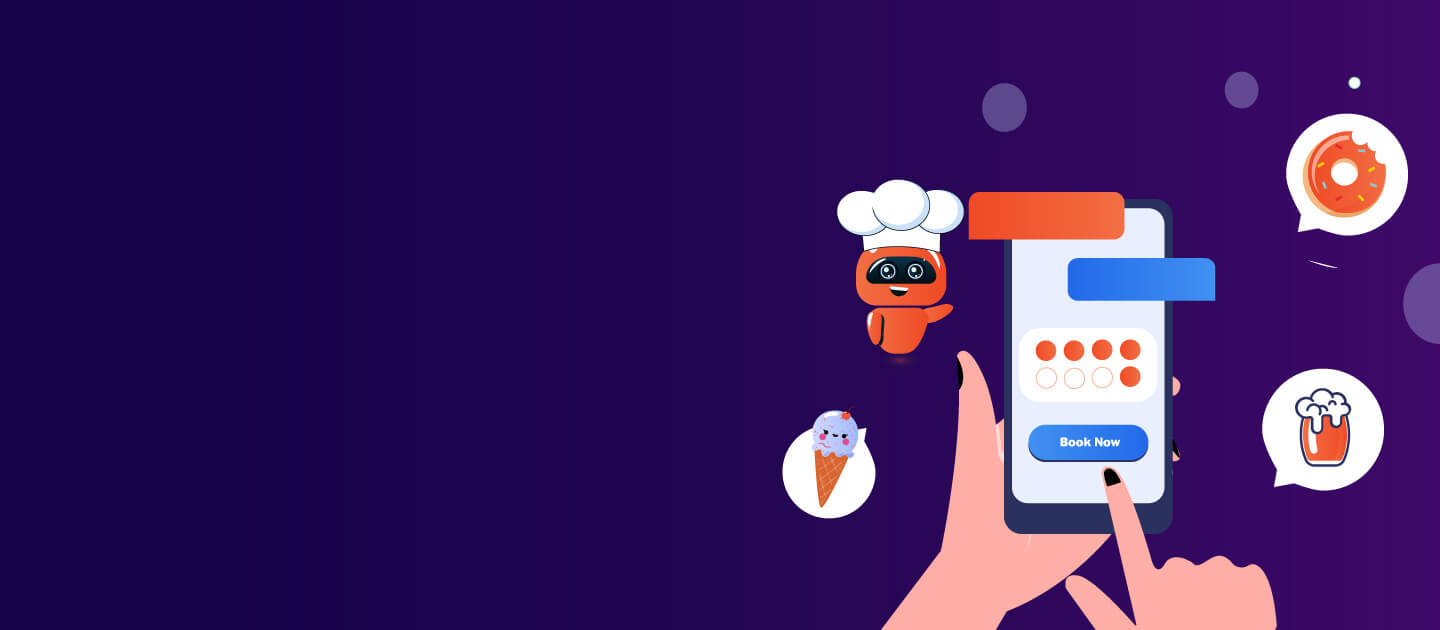Business can now take their mobile workforce productivity to the next level by including workflows in their mobile forms & apps. With an ability to add workflows in your mobile forms, the field worker can now easily send information to his manager for approval through the application. Hence, there is no need to call or seek approval through email as the approving authority will be notified on this device. The Workflow feature makes the field operations more streamlined, helping your field service or field sales personnel give faster response to customers.
In this blog, I would be explaining how to build in workflows in your existing forms. These workflows need to be set up just once during form creation and the entire process of approvals would be handled automatically.
To Implement A Simple Workflow, There Would Be Two Sections
- Adding rules and designing workflow
- Adding user roles and defining access control
PART A: Adding Rules & Designing Workflow
1. During the ‘Start’ phase, we can hide fields within any form, i.e. approver’s name or comments. This is done so that, the user entering the data doesn’t see those fields which are not under his purview. We can also choose to hide a particular section completely from a set of users during this stage.
2. The Approval page is hidden from view when the user first submits the form. This hidden status only applies for that page and doesn’t carry forward to other pages.
3. We can also create certain pages under the ‘Approval Request’ name to reopen the forms for editing if it has been rejected by the approver. We can also make certain fields un-editable for the submitter so that user is only allowed to read comments, but not allowed to modify the fields.
4. Once this is done, whenever the user submits the form, it goes from the Start to the Awaiting Approval stage. If the approver accepts, the form is sent to the End stage, and the workflow is complete.
If the approver rejects the form, it is sent to the Approval Request stage so the user can fix errors and resubmit. The rejected form is available to the user again. User can open the form, change it, and resubmit. When the user submits the corrected form, it goes to the Awaiting Approval stage again.
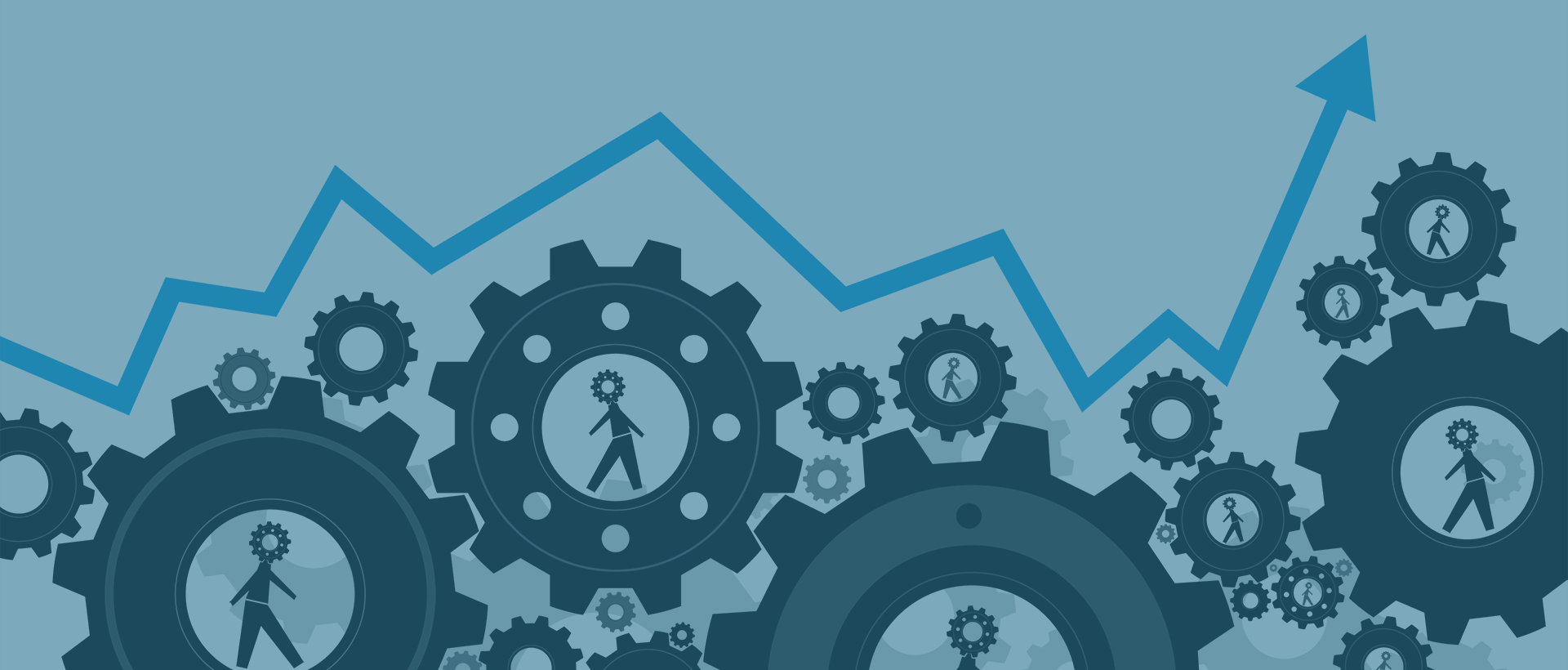
Part B: Adding User Roles & Defining Access Control
1. Access control defines who can view and modify the form in different stages. There are 3 roles that can be defined here – Administrator, Initiator and Record Owner.
- Administrator– Users, or groups, with administrator privileges for an application.
- Initiator– Any user, or group, who can submit a form or initiate an application. You can set some applications to be available to all users, and some to be available to specific users, or groups.
- Record Owner– The user who submits the form. After a user initiates and submits a form, they become the Record Owner.
2. Now that the roles are created, we must add members to these roles. Adding members to the roles determines who can access the application. There are four predefined user groups:
- All Authenticated Users
Any user who is authenticated with your organization. Users must sign in with a user ID and password to access the application.
- Anonymous Users
Any user who you want to work anonymously with the application. Anyone who has the link to the application can submit it, without signing in.
- Invited Users
Any anonymous user who receives a unique URL generated from within stages when an application changes from one stage to another. A user who is not normally given access to the form in that stage can use that URL to participate in the workflow in that instance.
- Instance Creator
This is the user who submitted a form.
3. We can choose all authenticated users or list of anonymous users to be initiators, so that they can fill up the form while approvers could be an individual user or group of users.
4. Now that all controls are set, you can also edit the access for individual users. For example, if you want an approver to review and approve a particular form, but the form must be read-only unless it is returned to the user, then those settings can also be managed within mobile forms console.
Thus, Mobile Forms solutions have various settings to design workflows and manage the user access which can make your field operations extremely streamlined. With the workflow feature, field personnel can now get approvals faster, collaborate better with colleagues and get corrections faster even when they are on the field.
Read more about the other mobile forms features here