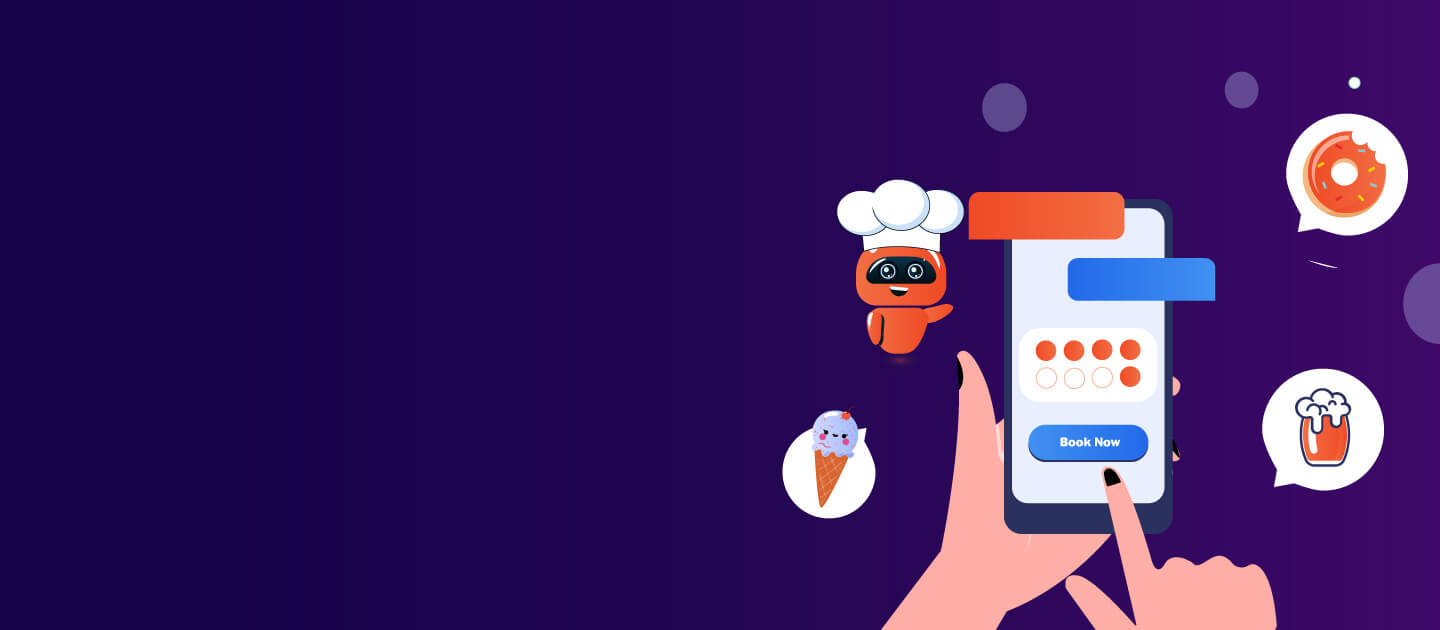This simple tutorial shows you how to compress files and folder and create a password protected zip file in Linux Ubuntu. To add a little security to your hidden files/records, you can compress them with a password and then hide them from a GUI file manager as below mention:
Below are the steps to create a password protected zip file in Linux.
First, create a file.
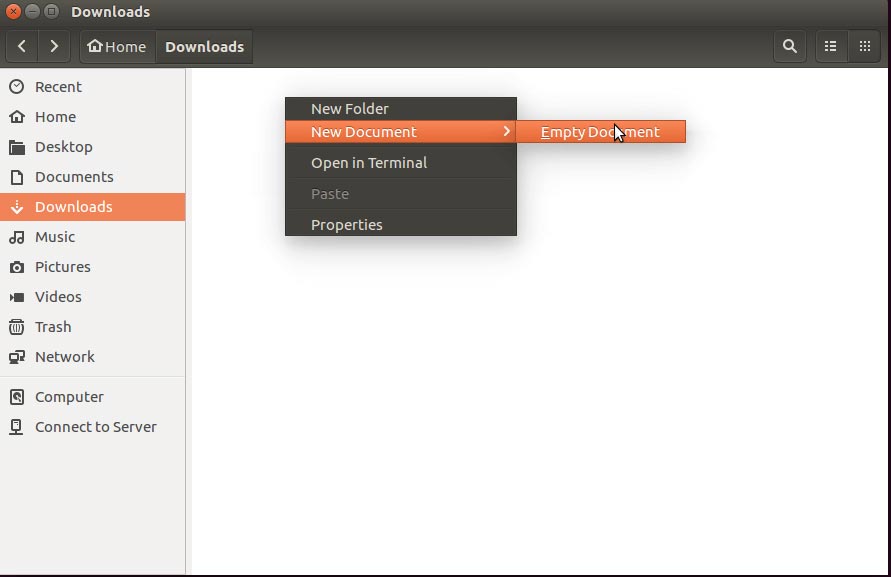
Here I create a file and name it ‘test’ then Right Click on the created file and click on compress you can see in below screenshot
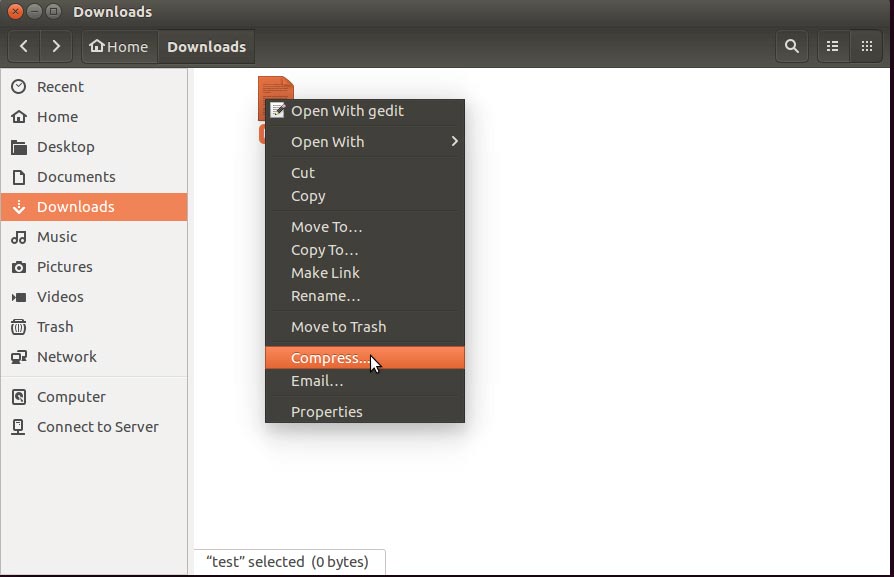
After that, you can see a dialogue box as shown in the figure below.
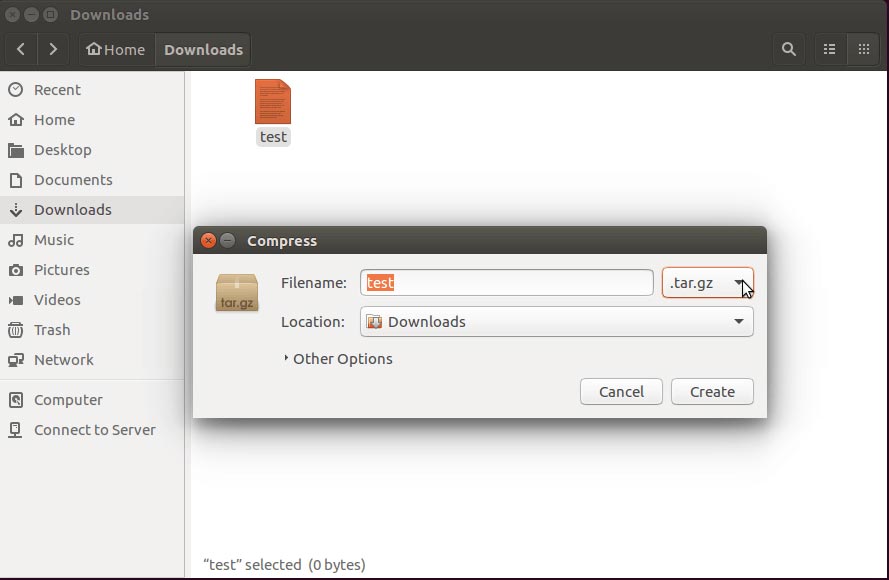
Drop down the list and select zip
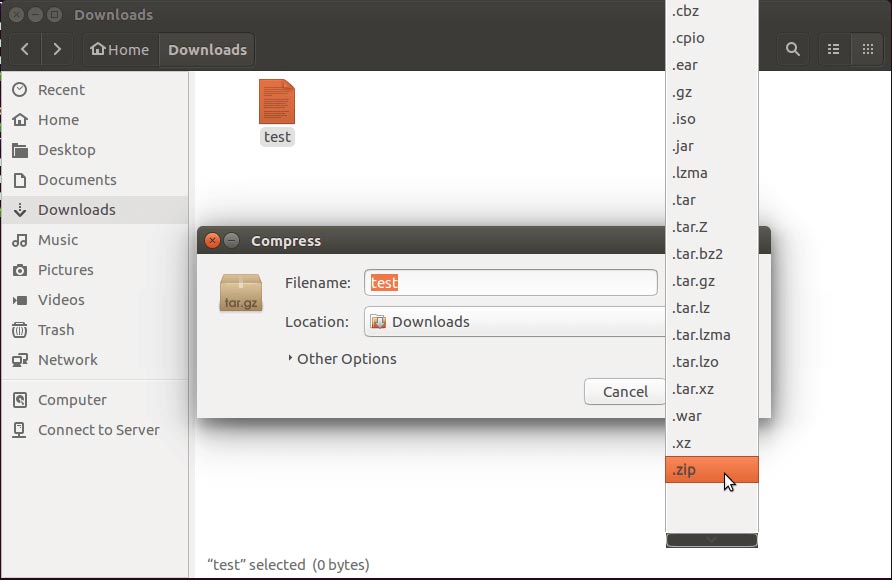
Then after clicking on other options:
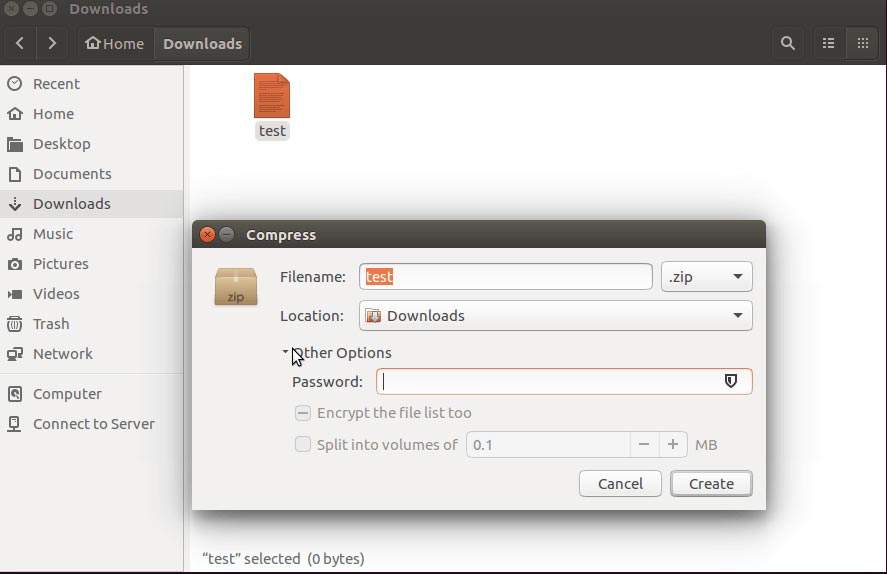
Enter Password in password panel and click on create.
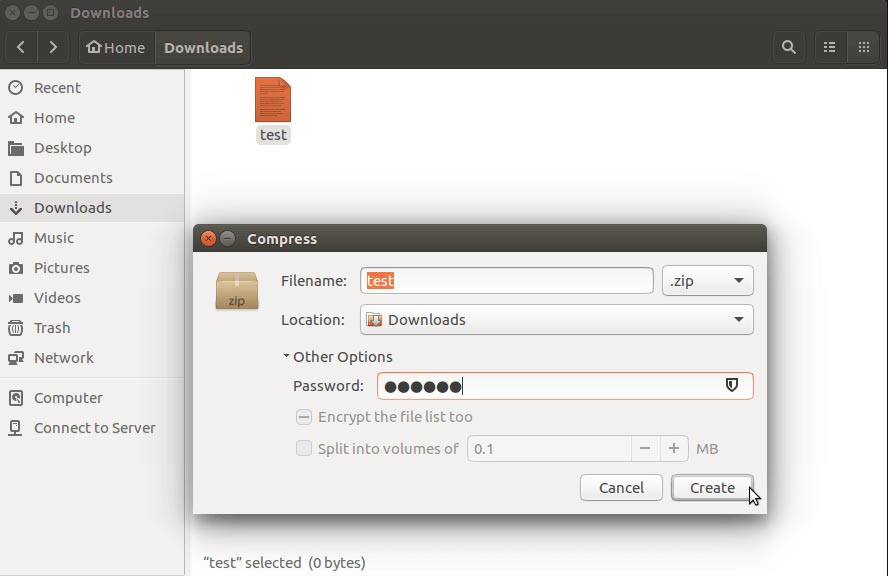
Then you can see a dialogue box with message test.zip created successfully.
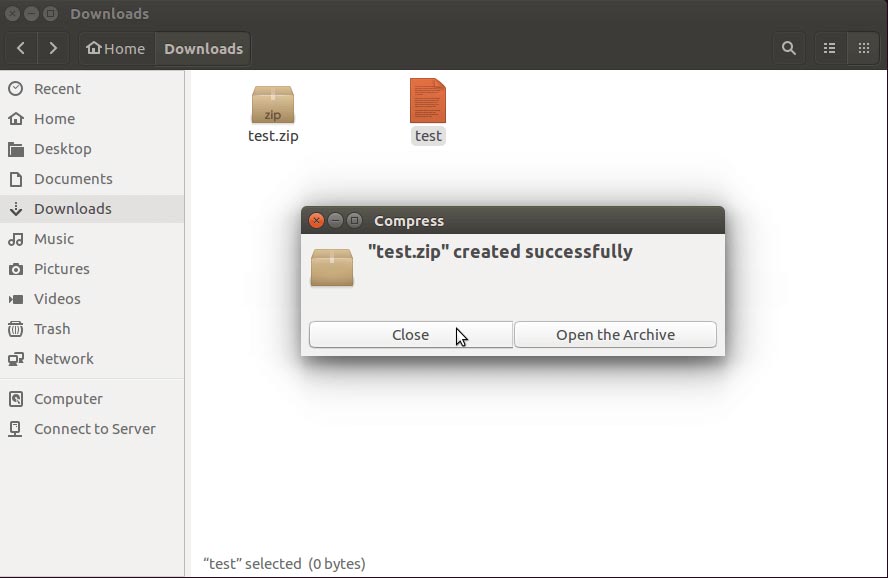
Now try to open the file you can see a dialogue box which asks for the password.

Enter a password which you added.
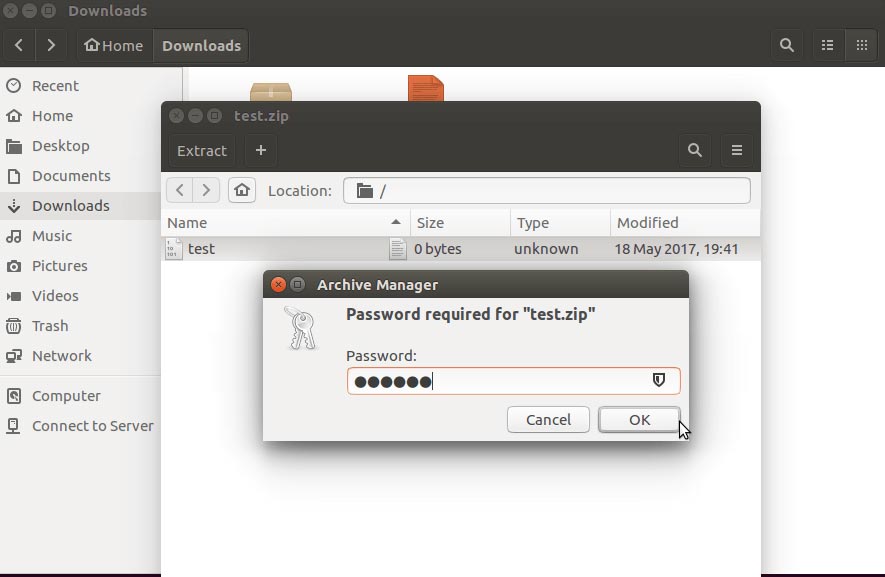
Note: Don’t forget the password, otherwise you will lose your data. Currently, only 7-Zip, ZIP, RAR and ARJ archives supports encryption.